What You’ll Learn in This Article
- Why Upscayl is the best free image enhancer for PC, Mac, and Linux
- How Upscayl compares to paid alternatives
- Key features that make it stand out from other image upscalers
- Step-by-step guide on how to use Upscayl effectively
- Pros and cons of using Upscayl as your go-to image enhancer
- Tips and tricks to get the most out of Upscayl
- Real user reviews and testimonials
Why Image Enhancement Matters Today
In today’s digital age, high-quality visuals are more important than ever. Whether you’re a content creator, photographer, graphic designer, or just someone who wants to preserve family memories, having clear, crisp images can make all the difference. However, not every image comes out perfectly. Sometimes, photos are taken in low light, compressed too much, or simply lack resolution.
That’s where image upscaling and enhancement tools come into play. These tools use advanced AI algorithms to analyze and improve the quality of an image by increasing its resolution, sharpening details, and reducing noise. While many such tools exist, finding a free image enhancer that works seamlessly across PC, Mac, and Linux can be a challenge.
This is exactly where Upscayl shines.
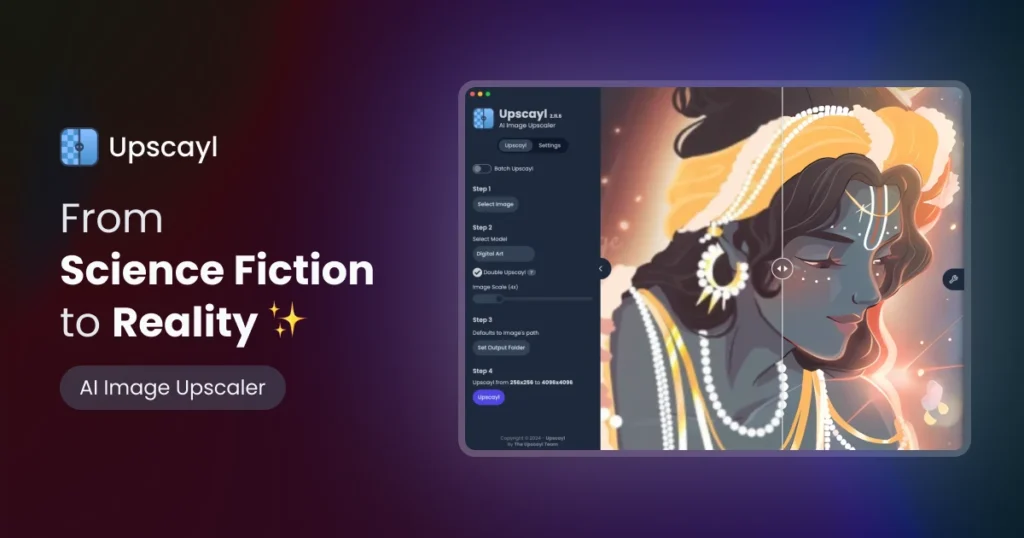
Introducing Upscayl: The Ultimate Free Image Enhancer
Upscayl is an open-source, AI-powered image upscaling tool designed specifically for users who want to enhance their images without paying subscription fees or dealing with complicated software. Unlike many cloud-based services that require uploads (which can raise privacy concerns), Upscayl can be run locally on your machine—making it both secure and fast.
Whether you’re using Windows, macOS, or Linux, Upscayl offers native desktop applications tailored for each platform. It also provides a cloud version for those who prefer web-based access. This flexibility ensures that no matter what device you’re on, you can easily upscale your images with just a few clicks.
Key Features of Upscayl That Make It Stand Out
1. AI-Powered Image Upscaling Up to 16x
Upscayl uses cutting-edge AI models trained on vast datasets to intelligently upscale images while preserving detail and clarity. Users can choose from multiple models depending on the type of image they’re enhancing—be it portraits, landscapes, or illustrations.
With support for upscaling up to 16 times the original size, Upscayl ensures that even heavily compressed or low-resolution images can be transformed into stunning high-definition visuals.
2. Cross-Platform Compatibility
One of the biggest advantages of Upscayl is that it’s available for:
- Windows
- macOS
- Linux
This means you don’t have to worry about compatibility issues. If you switch between devices or work in a mixed-environment setup, Upscayl will work smoothly on any system you use.
3. Completely Free and Open Source
Unlike many upscale-as-a-service platforms that charge monthly fees or limit usage through credits, Upscayl is completely free to use forever. There are no hidden costs, no watermarks, and no time-limited trials. Plus, being open source, it benefits from continuous community improvements and transparency.
4. Local Processing for Privacy and Speed
Upscayl runs directly on your machine, which means your images never leave your device unless you choose to use the cloud version. This local processing ensures better privacy and faster results since there’s no upload/download lag.
5. Batch Processing Support
Need to upscale multiple images at once? Upscayl supports batch processing, allowing you to select and upscale several files simultaneously. This feature is especially useful for photographers, designers, or anyone managing large image libraries.
6. Customizable Interface and Settings
Upscayl gives users control over the enhancement process. You can tweak settings like:
- Upscale factor
- Noise reduction levels
- Model selection
- Output format
This level of customization ensures that both beginners and advanced users can fine-tune the results to match their preferences.
How to Use Upscayl: A Step-by-Step Guide
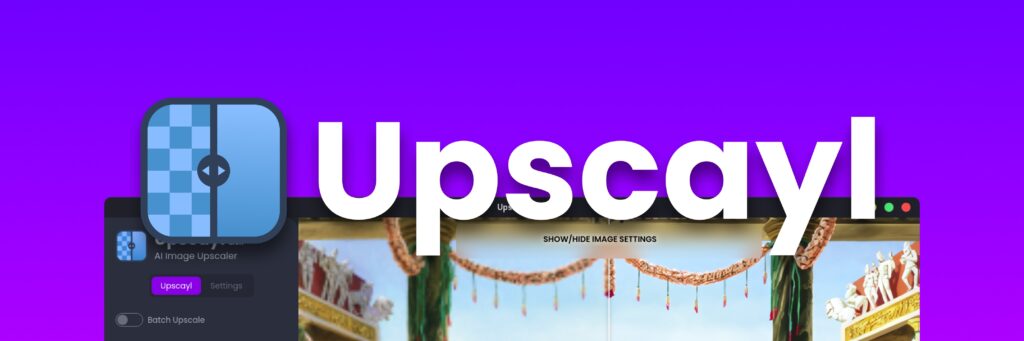
Using Upscayl is incredibly straightforward, even for those who aren’t tech-savvy. Here’s how to get started:
Step 1: Download and Install Upscayl
Visit upscayl.org and download the appropriate version for your operating system. Installation is simple—just follow the on-screen instructions.
Step 2: Launch the Application
Once installed, open the Upscayl app. You’ll be greeted with a clean and intuitive interface.
Step 3: Select Your Image(s)
Click on the “Select Image” button and choose the file you want to upscale. You can also select multiple files for batch processing.
Step 4: Choose Your Settings
Before starting the enhancement process, adjust the following settings:
- Upscale Factor: Choose between 2x, 4x, 8x, or 16x.
- Model Type: Select the AI model best suited for your image (e.g., photo, anime, general).
- Noise Reduction Level: Adjust how aggressively the AI reduces noise and compression artifacts.
Step 5: Start Upscaling
Click the “Start” button and let Upscayl do its magic. Depending on your hardware, the process may take anywhere from a few seconds to a couple of minutes.
Step 6: Save and Review
Once the upscaling is complete, review the enhanced image and save it to your preferred location.
Upscayl vs. Paid Alternatives: Why Pay When You Don’t Have To?
Many users turn to paid image enhancement tools like Magnific AI, Adobe Photoshop, or online services like Let’s Enhance, hoping for superior results. While these tools offer great features, they often come with hefty price tags or restrictive usage limits.
Here’s how Upscayl stacks up against some popular paid options:
| Feature | Upscayl (Free) | Magnific AI ($40/month) | Let’s Enhance (from $9/month) |
|---|---|---|---|
| Cost | ✅ Free | ❌ $40/month | ❌ $9/month |
| Offline Usage | ✅ Yes | ❌ No | ❌ No |
| Batch Processing | ✅ Yes | ✅ Yes | ✅ Yes |
| Local Processing | ✅ Yes | ❌ No | ❌ No |
| Multiple AI Models | ✅ Yes | ✅ Yes | ✅ Yes |
| Cross-Platform | ✅ Yes | ❌ Limited | ❌ Limited |
Pros and Cons of Using Upscayl
| Pros | Cons |
|---|---|
| ✅ Completely free and open-source | ❌ Requires decent GPU for optimal performance |
| ✅ Works offline and locally | ❌ Slightly steeper learning curve for beginners |
| ✅ Supports batch processing | ❌ Some AI models may produce inconsistent results |
| ✅ Available for Windows, Mac, and Linux | ❌ No built-in editing tools beyond upscaling |
| ✅ Highly customizable settings | ❌ No customer support |
Final Verdict: Is Upscayl the Best Free Image Enhancer for PC, Mac, and Linux?
If you’re looking for a reliable, powerful, and completely free image enhancer that works on all major platforms, Upscayl is one of the best choices available. Its combination of AI-driven upscaling, offline functionality, and open-source nature makes it a standout option in a market dominated by paid services.
While it may not replace professional-grade software like Photoshop for detailed editing, it certainly delivers exceptional value when it comes to enhancing and enlarging images quickly and securely.
So, if you’ve been searching for the best free image enhancer for PC, Mac, and Linux, look no further than Upscayl. Try it today and see the difference AI can make!

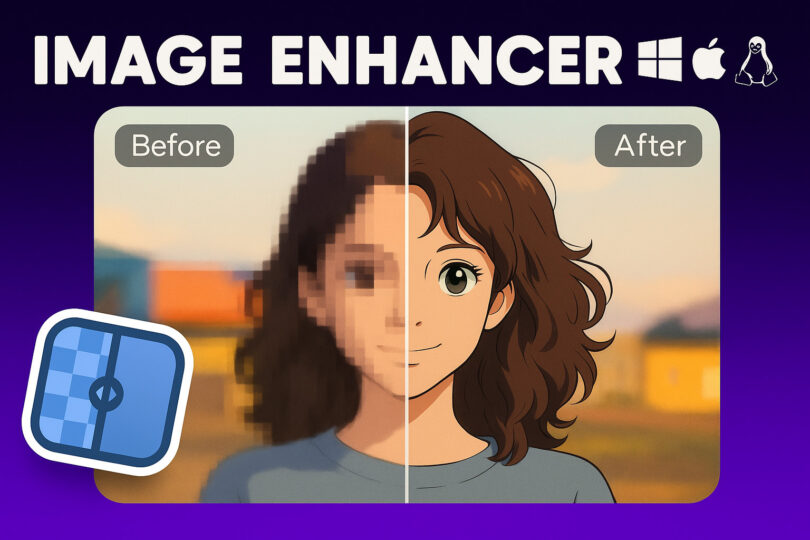






Leave a Comment