Imagine being able to operate your Android phone directly from your computer—mirroring its screen, controlling apps, typing with your keyboard, and even recording gameplay all without installing bloated third-party tools. That’s exactly what Scrcpy offers, and it might just be the most powerful free Android mirroring solution you’ve never heard of.
In this comprehensive guide, we’ll explore everything you need to know about using Scrcpy as the best software to mirror and control your Android from PC or Mac or linux. Whether you’re a developer, gamer, streamer, or simply someone who wants more control over their mobile device, this article will walk you through:
- Why Scrcpy is the top choice for Android mirroring
- How to install and set up Scrcpy on Windows, macOS, and Linux
- Tips and tricks for optimizing performance
- Comparisons with other popular Android mirroring tools
- Real-world use cases where Scrcpy shines
By the end, you’ll understand why so many tech-savvy users are making the switch to Scrcpy—and how you can too.
What is Scrcpy?

At its core, Scrcpy is an open-source application that allows you to display and control your Android device from your computer via USB or network connection. Developed by Genymobile, Scrcpy stands out due to its lightweight design, minimal latency, and no requirement for root access or additional drivers.
Unlike proprietary screen mirroring tools like Vysor, ApowerMirror, or AirDroid, Scrcpy doesn’t rely on cloud services or paid subscriptions. It runs entirely locally, ensuring faster performance and better privacy.
Key Features of Scrcpy:
- Free and open-source (no ads, no bloat)
- Low-latency screen mirroring
- Full device control via mouse and keyboard
- No rooting required
- Works on Windows, macOS, and Linux
- Customizable resolution, bit rate, and display size
- Supports multiple devices simultaneously
- Can record screen sessions
- Lightweight and fast startup
Why Use Scrcpy as Your Android Mirroring Tool?
If you’re searching for the best software to mirror and control your Android from PC or Mac , Scrcpy deserves serious consideration. Here’s why:
1. Lightweight and Fast Performance
Scrcpy is designed to be resource-efficient. It doesn’t bog down your system like heavier alternatives. Its local streaming approach ensures near-instantaneous response times, making it ideal for tasks like gaming or app development.
2. No Rooting Required
Many Android mirroring apps demand root access to unlock full functionality. Scrcpy works seamlessly without any modifications to your device, keeping your warranty intact and security uncompromised.
3. Cross-Platform Compatibility
Whether you’re on Windows, macOS, or Linux, Scrcpy has got you covered. The same consistent experience is available across all major operating systems.
4. Open Source & Transparent
Being open source means Scrcpy is regularly updated by a community of developers. You can inspect the code, contribute improvements, or even build your own version tailored to your needs.
5. Privacy-Friendly
Since Scrcpy operates locally and doesn’t require internet connectivity, your data stays on your machine. There’s no risk of sensitive information being sent to third-party servers.
How to Install Scrcpy on PC or Mac
Setting up Scrcpy may seem intimidating at first, especially if you’re not familiar with command-line tools. But once you get past the initial setup, you’ll find it surprisingly easy to use.
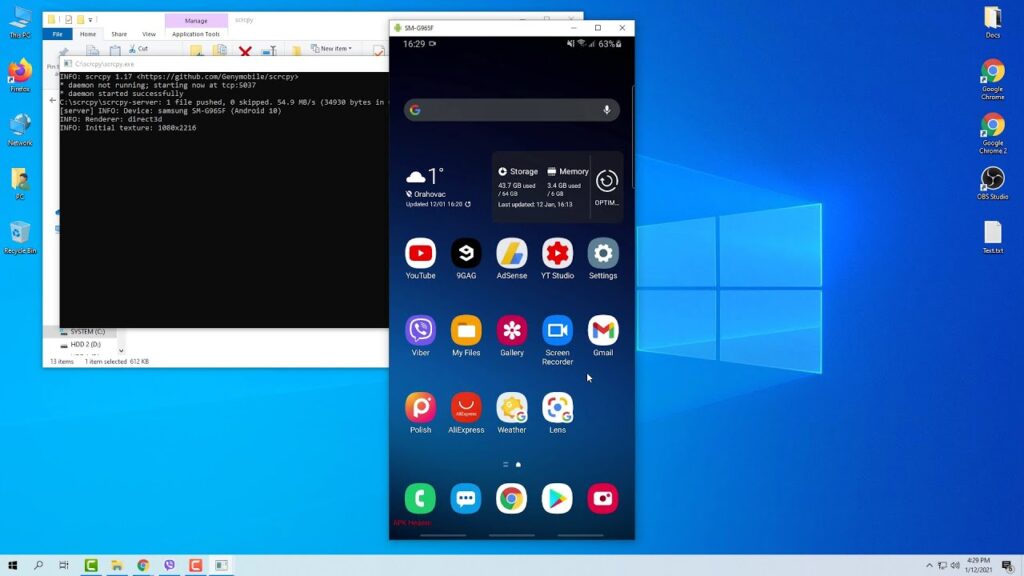
Step-by-Step Installation Guide:
On Windows:
- Download the latest release from https://scrcpy.net/
- Extract the ZIP file to a folder (e.g.,
C:\scrcpy) - Enable Developer Options and USB Debugging on your Android device
- Connect your device via USB
- Open Command Prompt and navigate to the Scrcpy folder
- Run the command:
scrcpy.exe
On macOS:
- Install Homebrew (if not already installed):
/bin/bash -c "$(curl -fsSL https://raw.githubusercontent.com/Homebrew/install/HEAD/install.sh)" - Install Scrcpy via Homebrew:
brew install scrcpy - Connect your Android device via USB
- Enable Developer Options and USB Debugging
- Open Terminal and run:
scrcpy
On Linux:
- Install ADB:
- For Ubuntu/Debian:
sudo apt install adb - For Fedora:
sudo dnf install android-tools
- For Ubuntu/Debian:
- Install Scrcpy:
- For Ubuntu:
sudo apt install scrcpy - For Arch:
yay -S scrcpy
- For Ubuntu:
- Connect your Android device
- Run:
scrcpy
Getting the Most Out of Scrcpy: Tips and Tricks
Once Scrcpy is up and running, here are some tips to help you maximize its potential:
🎯 1. Adjust Screen Resolution and Bitrate
To optimize performance or reduce lag, tweak the screen resolution and bitrate using flags:
scrcpy --max-size1080--bit-rate 2MThis command limits the maximum screen width to 1080 pixels and sets the video bitrate to 2 Mbps.
🎮 2. Use Keyboard and Mouse to Control Android
Scrcpy maps common keyboard shortcuts to Android actions:
- Ctrl + Click : Back button
- Alt + Click : Home button
- Shift + Click : Recent Apps
- Ctrl + f : Toggle fullscreen mode
You can also customize these mappings using advanced options.
📹 3. Record Your Android Screen
Want to capture gameplay, tutorials, or demos? Scrcpy supports screen recording:
scrcpy --record file.mp4This records both screen and audio (if supported), saving it as file.mp4.
💻 4. Wireless Connection (ADB over Wi-Fi)
Tired of cables? Use Scrcpy wirelessly:
- Connect your device via USB and run
adb tcpip 5555 - Disconnect the cable and note your device’s IP address
- Run:
adb connect DEVICE_IP:5555 - Start Scrcpy:
scrcpy
Now you can mirror and control your Android device without wires!
🧪 5. Multiple Device Support
If you have more than one Android device connected, specify which one to use:
scrcpy --serial SERIAL_NUMBERReplace SERIAL_NUMBER with the actual serial of your device (found via adb devices).
Scrcpy vs Other Android Mirroring Tools
Let’s compare Scrcpy with some of the most popular Android mirroring tools available today.
| Feature | Scrcpy | Vysor | ApowerMirror | AirDroid | Mobizen |
|---|---|---|---|---|---|
| Free Version Available | ✅ | ✅ | ✅ | ✅ | ✅ |
| Paid Version | ❌ | ✅ | ✅ | ✅ | ✅ |
| Root Required | ❌ | ❌ | ❌ | ❌ | ❌ |
| USB & Wireless Support | ✅ | ✅ | ✅ | ✅ | ✅ |
| Low Latency | ✅ | ⚠️ | ⚠️ | ⚠️ | ⚠️ |
| Keyboard/Mouse Control | ✅ | ✅ | ✅ | ❌ | ❌ |
| Screen Recording | ✅ | ✅ | ✅ | ✅ | ✅ |
| Multi-device Support | ✅ | ❌ | ❌ | ❌ | ❌ |
| Open Source | ✅ | ❌ | ❌ | ❌ | ❌ |
As shown above, Scrcpy wins hands-down in terms of features, performance, and flexibility—especially when considering it’s completely free.
Real-World Use Cases for Scrcpy
Here are some practical ways people are using Scrcpy every day:
🔍 1. App Development & Testing
Developers love Scrcpy for debugging apps, testing UI responsiveness, and simulating real user interactions—all while viewing the device on a larger screen.
🎮 2. Mobile Gaming on Desktop
Gamers use Scrcpy to play mobile games using their PC keyboard and mouse, gaining an edge in competitive titles like PUBG Mobile or Genshin Impact.
📢 3. Live Streaming Mobile Gameplay
Streamers use Scrcpy to broadcast mobile gameplay directly from their desktop without lag, often combining it with OBS or Streamlabs.
📝 4. Remote Assistance & Tech Support
Tech support professionals use Scrcpy to remotely guide users through troubleshooting steps, making it easier to explain complex processes.
📸 5. Taking Screenshots & Creating Tutorials
Need to create step-by-step guides or capture high-quality screenshots? Scrcpy makes it easy to snap crisp images directly from your Android screen.
Troubleshooting Common Issues with Scrcpy
Even the best tools can hit snags. Here are some common issues and how to fix them:
🔌 1. Device Not Recognized
Make sure:
- USB Debugging is enabled
- You’ve allowed the computer via ADB prompt
- Try different USB ports or cables
🖥️ 2. High Latency or Poor Quality
Adjust settings:
scrcpy --bit-rate 4M --fps30Reduce resolution if needed:
scrcpy --max-size720🧱 3. Black Screen or Crashing
Try restarting ADB server:
adb kill-server
adb start-serverThen reconnect your device and relaunch Scrcpy.
🗣️ 4. Audio Not Working
Ensure your device supports audio forwarding. Some older models or custom ROMs may not support this feature.
Frequently Asked Questions (FAQ)
Q: Is Scrcpy safe to use?
A: Yes! Since Scrcpy is open source and runs locally, it poses minimal security risks compared to cloud-based solutions.
Q: Do I need root access to use Scrcpy?
A: No, Scrcpy works perfectly fine without rooting your Android device.
Q: Can I use Scrcpy wirelessly?
A: Absolutely! With ADB over Wi-Fi, you can connect your Android device without cables.
Q: Is Scrcpy compatible with all Android versions?
A: Scrcpy supports Android 5.0 (Lollipop) and newer. Older versions may work but aren’t officially supported.
Q: Does Scrcpy work on Mac M1 chips?
A: Yes, Scrcpy is compatible with Apple Silicon (M1/M2) Macs when installed via Rosetta or native ARM binaries.
Conclusion: Scrcpy Is the Ultimate Android Mirroring Tool
When it comes to finding the best software to mirror and control your Android from PC or Mac , Scrcpy checks all the boxes. It’s fast, free, secure, and packed with features that rival or surpass commercial alternatives.
Whether you’re a developer, gamer, educator, or tech enthusiast, Scrcpy empowers you to take full control of your Android device from the comfort of your desktop. With just a few simple commands, you can turn your computer into a powerful Android workstation.
So why pay for bloated, ad-filled apps when you can use a sleek, open-source alternative that gives you more freedom and control?
Ready to try Scrcpy? Head over to https://scrcpy.net/ and download the latest version today. Once you start using it, you’ll wonder how you ever managed without it.
Final Thoughts
If you found this guide helpful, consider sharing it with others who might benefit from learning about the best software to mirror and control your Android from PC or Mac using Scrcpy . And if you have any questions, experiences, or tips to share, leave them in the comments below—we’d love to hear from you!
Stay tuned for more guides on Android tools, productivity hacks, and tech tutorials right here.

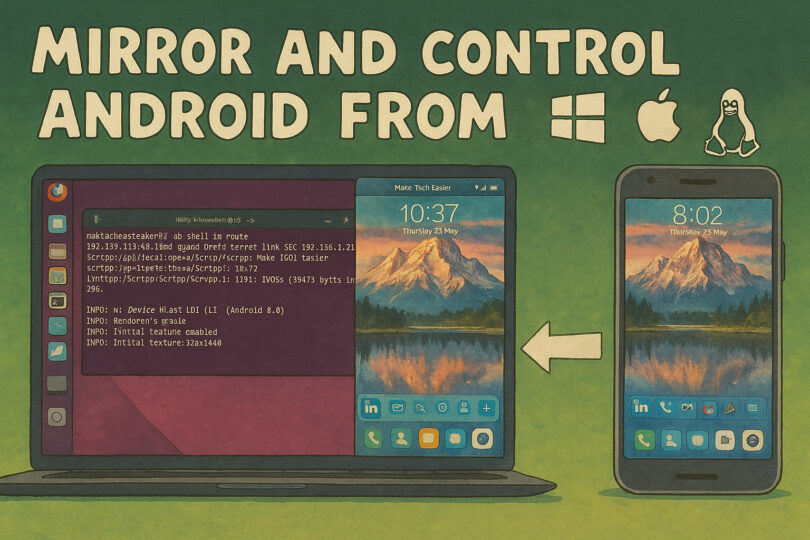






Leave a Comment