In today’s digital age, capturing what happens on your phone screen has become more important than ever. Whether you’re creating tutorials, showcasing gameplay, giving presentations, or preserving precious moments like video calls and live streams, having a reliable screen recording app for Android is essential. With so many options flooding the Google Play Store, choosing the right one can be overwhelming.
That’s where we come in. In this comprehensive guide, we’ll walk you through the top 3 best screen recording apps for Android , including their standout features, usability, performance, and user reviews. By the end of this article, you’ll know exactly which app suits your needs best—whether you’re a casual user, content creator, or business professional.
This article aims to help you make an informed decision by reviewing and comparing the three most popular and highly-rated screen recording applications available on Android:
- XRecorder
- AZ Screen Recorder
- Mobizen
Each app will be evaluated based on its key features, ease of use, customization options, video quality, ad policies, and compatibility with different Android versions. We’ll also provide direct Google Play Store download links and highlight pros and cons using easy-to-read tables with icons.
Let’s dive into each app and see how they stack up!
1. XRecorder – Lightweight and Feature-Packed
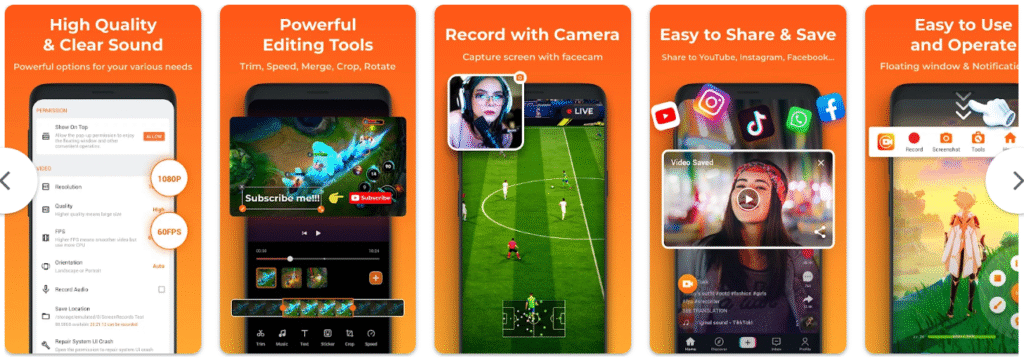
XRecorder is one of the most popular free screen recording apps on Android. Known for its simplicity and efficiency, it offers a wide range of features without requiring root access. It’s ideal for users who want quick and hassle-free screen capture without sacrificing quality.
Key Features
- High-quality screen recording (up to 1080p at 60fps)
- Internal audio and microphone support
- Facecam overlay using front camera
- Built-in video editor
- Floating control panel
- No root required
- Supports Android 5.0 Lollipop and above
Pros and Cons
| ✅ Pros | ❌ Cons |
|---|---|
| Easy to use interface | Ads in the free version |
| Customizable video settings | Limited editing tools compared to paid apps |
| Facecam feature | Occasional watermark on recorded videos |
Who Is It For?
XRecorder is perfect for casual users and content creators who need a fast, lightweight screen recorder that doesn’t drain battery or slow down performance. Its facecam feature makes it great for YouTube tutorials or vlogs.
Download Link
📲 Download XRecorder from Google Play Store
2. AZ Screen Recorder – Powerful and Versatile
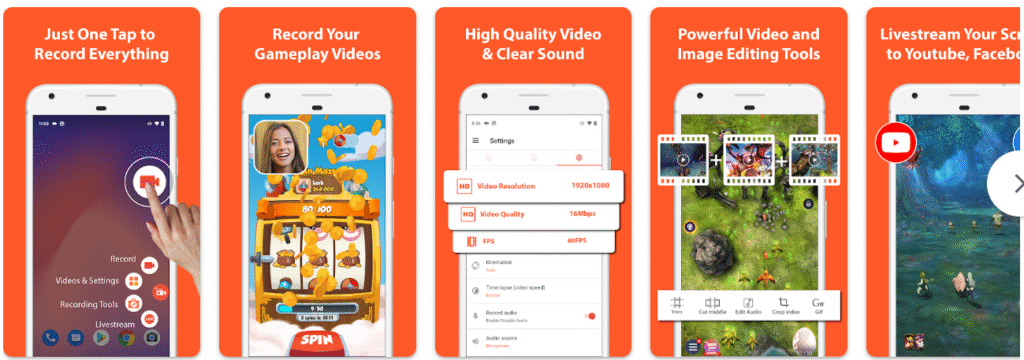
AZ Screen Recorder is another heavyweight contender in the world of Android screen recorders. Developed by MoMo APP, it’s known for its stability, high-quality output, and advanced features. Whether you’re streaming, gaming, or teaching online, AZ Screen Recorder delivers consistent performance.
Key Features
- HD screen recording up to 4K resolution
- Record internal audio or voice via mic
- Video trimming and basic editing
- Timer-based recording
- Overlay front camera footage
- Gesture controls
- No rooting needed
- Works on Android 5.0+
Pros and Cons
| ✅ Pros | ❌ Cons |
|---|---|
| Excellent video quality | Watermark in free version |
| Advanced editing features | Some premium features locked behind paywall |
| Stable and reliable | Slightly heavier on system resources |
Who Is It For?
AZ Screen Recorder is suitable for both beginners and professionals. Gamers love it for its smooth performance during intense gameplay, while educators and marketers appreciate its clean UI and editing capabilities.
Download Link
📲 Download AZ Screen Recorder from Google Play Store
3. Mobizen – Professional-Grade Recording Made Simple
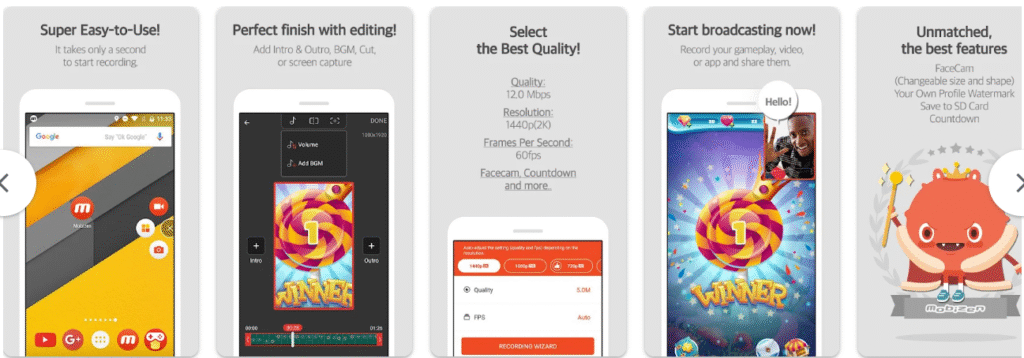
Mobizen Screen Recorder stands out as a top-tier option for those looking for a polished, professional-grade screen recording experience. It integrates well with cloud services and offers a host of features that cater to both personal and business users.
Key Features
- Record screen at up to 1080p and 30fps
- Capture system sound and voiceover
- Real-time drawing and annotation
- Cloud backup and sharing options
- Remote recording via web
- Scheduled recordings
- No root required
- Compatible with Android 5.0 and higher
Pros and Cons
| ✅ Pros | ❌ Cons |
|---|---|
| Excellent annotation tools | Free version includes watermark |
| Cloud integration | Some advanced features require subscription |
| User-friendly interface | Larger file sizes due to high quality |
Who Is It For?
Mobizen is ideal for educators, trainers, remote workers, and social media influencers who need a reliable way to create annotated videos or share screen recordings instantly across platforms.
Download Link
📲 Download Mobizen Screen Recorder from Google Play Store
How to Choose the Right Screen Recorder for You
With so many options available, it’s crucial to evaluate your specific needs before selecting a screen recording app. Here are some factors to consider:
1. Video Quality and Resolution
Look for apps that offer HD or even 4K recording if you’re producing professional content.
2. Audio Capture Options
Ensure the app allows you to record system sounds, voiceovers, or both simultaneously.
3. Editing Capabilities
If you plan to edit your videos post-recording, opt for an app with built-in trimming, cutting, or annotation tools.
4. Watermarks and Ads
Some free apps add watermarks or display intrusive ads. If that bothers you, consider upgrading to a premium version or opting for a less cluttered alternative.
5. User Interface and Ease of Use
A simple, intuitive UI helps you start recording quickly without fumbling through menus.
6. Cloud Integration
For seamless sharing and storage, choose an app that supports cloud backups or direct uploads to platforms like YouTube or Google Drive.
Comparison Table: XRecorder vs. AZ Screen Recorder vs. Mobizen
| Feature | XRecorder | AZ Screen Recorder | Mobizen |
|---|---|---|---|
| Max Resolution | 1080p @ 60fps | 4K @ 30fps | 1080p @ 30fps |
| Audio Capture | Mic + System Sound | Mic + System Sound | Mic + System Sound |
| Facecam Overlay | ✅ | ✅ | ✅ |
| Video Editing Tools | Basic | Moderate | Good |
| Annotation Tools | ❌ | ❌ | ✅ |
| Cloud Backup | ❌ | ❌ | ✅ |
| Watermark (Free Version) | ✅ | ✅ | ✅ |
| Root Required | ❌ | ❌ | ❌ |
| File Size Efficiency | Efficient | Moderate | Large files |
| Ad-Free Option | Premium version | Premium version | Premium version |
Frequently Asked Questions (FAQs)
Q1: Do I need root access to use these screen recorders?
No, all three apps listed here work perfectly fine without root access.
Q2: Can I record internal audio without any issues?
Yes, all three apps support internal audio capture along with microphone input for voice commentary.
Q3: Are there any completely free screen recorders without watermarks?
While free versions usually include watermarks, upgrading to the premium version removes them.
Q4: Which app is best for gaming?
AZ Screen Recorder is widely considered the best for gaming due to its stable performance and high-quality output.
Q5: Which app is best for educational content creation?
Mobizen excels in this category thanks to its annotation tools and cloud-sharing features.
Final Thoughts: Which One Should You Choose?
Choosing the best Android screen recording app ultimately depends on your specific use case:
- For Casual Users and Vloggers : Go with XRecorder for its lightweight design and facecam feature.
- For Gamers and Content Creators : AZ Screen Recorder offers superior video quality and reliability.
- For Educators and Remote Workers : Mobizen provides excellent annotation and cloud integration tools.
All three apps are highly rated and trusted by millions of users worldwide. Whichever you choose, ensure you explore the free versions first to see which fits your workflow best before committing to a premium upgrade.
Ready to Start Recording?
Now that you’ve got a clear comparison of the top 3 screen recording apps for Android , it’s time to pick the one that aligns with your goals and start creating amazing content. Whether you’re making tutorials, recording gameplay, or documenting bugs for developers, the right tool can make all the difference.
Don’t forget to check out the official pages on the Google Play Store for the latest updates and user reviews:






Leave a Comment